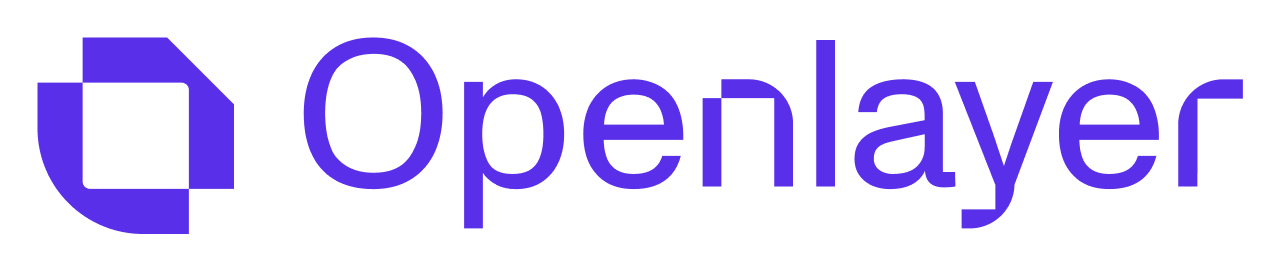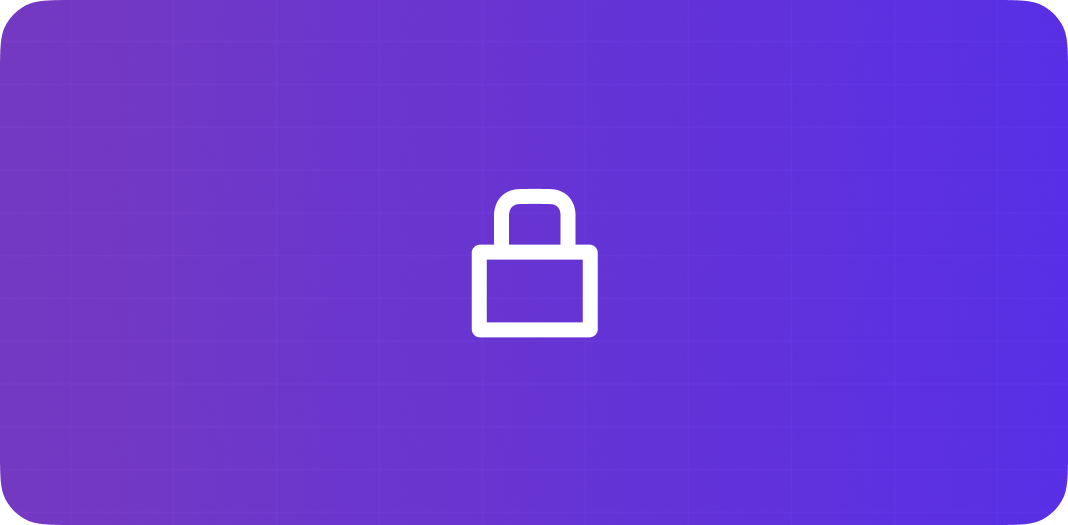
What is SAML SSO?
SAML (Security Assertion Markup Language) Single Sign-On (SSO) allows your organization to authenticate users through your identity provider (IdP), providing enhanced security and a streamlined login experience. Openlayer supports SAML SSO with all major identity providers, including Okta, Azure AD, Google Workspace, OneLogin, and more. With SAML SSO, you can:- Enforce your organization’s authentication policies
- Simplify user management with automatic provisioning
- Enhance security with your existing IdP’s features (MFA, conditional access, etc.)
- Streamline the login experience for your team members
- Authenticate bot users for automated workflows
Setting Up SAML SSO
Prerequisites
- Admin access to your Openlayer workspace
- Admin access to your identity provider (IdP)
- A paid Openlayer plan that includes SAML SSO support
Configuration Steps
Access Workspace Settings
- Navigate to your workspace
- Click on the workspace name in the upper left corner
- Select “Workspace Settings”
Access Security and Privacy Settings
- In the Workspace Settings sidebar, click on “Security and Privacy”
Configure SAML SSO
- Click on the “Configure” button in the SAML SSO section - You’ll be guided through a configuration flow
Set Up Your Identity Provider
- ACS URL (Assertion Consumer Service):
https://api.openlayer.com/auth/saml/callback - Entity ID:
https://api.openlayer.com/auth/saml - Start URL:
https://app.openlayer.com/login
| Attribute Name | Description |
|---|---|
email | User’s email address (required) |
firstName | User’s first name (optional) |
lastName | User’s last name (optional) |
groups | User’s group memberships for role mapping (optional) |
Complete the Configuration
- After setting up your IdP, return to Openlayer and complete the flow
- Your SAML SSO integration will be active once configuration is complete
- Users can now log in using their IdP credentials
Identity Provider Setup Instructions
Find your identity provider in the link below for specific configuration instructions:Identity Provider Guides
Directory Sync and Role Mapping
Openlayer supports automatic role assignment based on IdP group membership. This allows you to manage user permissions directly through your identity provider. When Directory Sync is set up for a workspace, membership for the workspace will be controlled entirely by Directory Sync. This means if any user is not part of any IdP groups pushed to our platform, then their membership to the workspace will get removed. Enabling a workspace with Directory Sync also locks down the workspace to SAML SSO logins only.Prerequisites
- Set up SAML SSO for the Workspace
Setting Up Directory Sync
Access Workspace Settings
- Navigate to your workspace - Click on the workspace name in the upper left corner - Select “Workspace Settings”
Access Security and Privacy Settings
- In the Workspace Settings sidebar, click on “Security and Privacy”
Manage Directory Sync
- Click on “Manage” under Directory Sync. This will open a page that guides you through setting up Directory Sync with your IdP provider.
Complete the Configuration
- Back on the Security Settings page, click on “Configure” - Map your IdP groups to Openlayer roles. Ensure that at least one group has Admin access.
- If you have been locked out of admin access by enabling Directory Sync for your workspace, follow the next section to regain admin access to the Workspace.
Preventing Workspace Lockout
After Directory Sync is set up for a workspace, it is possible to be locked out of managing it if there are no admin-associated IdP groups pushed to our platform. In this scenario, it is possible to take advantage of default IdP groups to get back into the workspace. Simply create a new IdP group with a name from the list below for the desired role of its members. By default, Openlayer maps IdP groups to roles as follows:- Members in IdP groups with the name
openlayer-role-adminwill be assigned admin roles - Members in IdP groups with the name
openlayer-role-memberwill be assigned member roles - Members in IdP groups with the name
openlayer-role-member-restrictedwill be assigned member restricted roles - Members in IdP groups with the name
openlayer-role-viewerwill be assigned viewer roles (read-only access)
Group Attribute Configuration
For role mapping to work correctly, your IdP must include group information in the SAML assertion. The exact configuration depends on your IdP:- Okta
- Azure AD
- Google Workspace
- In your Okta admin dashboard, go to the Openlayer application settings 2.
Navigate to the Sign On tab and click Edit in the SAML Settings 3.
In the Group Attribute Statements section, add: - Name:
groups- Filter: Select the appropriate filter type (e.g., “Matches regex” with.*to include all groups) 4. Create groups in Okta with the namesopenlayer-role-admin,openlayer-role-member, andopenlayer-role-viewer - Assign users to these groups based on their required access level
Authenticating Bot Users with SAML
Bot users (service accounts) can be authenticated using SAML SSO, allowing for automated processes and integrations while maintaining your security policies.Creating Bot Users in Your IdP
Create a Service Account
- In your IdP, create a new user account designated for bot/service use
- Example:
[email protected]or[email protected]
Assign Appropriate Groups
- Add the bot user to the appropriate IdP groups based on the required access
level - For admin access: add to the
openlayer-role-admingroup - For member access: add to theopenlayer-role-membergroup
Configure Authentication Method
- Set up authentication credentials for the bot user in your IdP
- This typically involves creating an app password or API token, depending on your IdP
Authenticating Bot Users in Openlayer
Bot users can authenticate to Openlayer using API Key Authentication:Log in as the bot user
Create an API key
Use the API key
Provider-Specific Bot User Examples
- Okta
- Azure AD
- Google Workspace
- In your Okta admin dashboard, go to Directory > People 2. Click
Add Person and create a new user with: - First Name:
Bot- Last Name:User(or a descriptive name) - Username/Email:[email protected]- Select “Set by admin” for password 3. Go to Directory > Groups 4. Add the bot user to the appropriate group (e.g.,openlayer-role-admin) 5. For API access, you can use Okta API tokens or create an OAuth service application
Enforcing SAML-Only Access
For enhanced security, you can configure your workspace to only allow SAML authentication:Access Security Settings
Enable SAML-Only Access
Confirm the Change
- Users can only log in through your IdP
- Email/password authentication is disabled for all users
- API key authentication remains available for programmatic access
Troubleshooting
Common Issues
Users Cannot Log In
Users Cannot Log In
- Verify the user exists in both your IdP and has been properly synced to Openlayer
- Check that the email address in the SAML assertion matches exactly with the user’s email in Openlayer
- Ensure the SAML assertion includes all required attributes
Incorrect Role Assignment
Incorrect Role Assignment
openlayer-role-admin, etc.) - Ensure the
groups attribute is properly configured in your IdP’s SAML settingsBot User Authentication Failures
Bot User Authentication Failures
- Ensure the bot user has been properly created in your IdP - Verify the bot user has logged in to Openlayer at least once manually - Check that the API key being used is valid and has not expired - For SAML assertion authentication, verify the assertion format is correct
SAML Configuration Errors
SAML Configuration Errors
- Verify all URLs and entity IDs are entered correctly in your IdP
- Check that your IdP’s metadata is valid and accessible
- Ensure all required attributes are properly mapped in your IdP
Debugging SAML Issues
For more advanced troubleshooting, you can:- Check your IdP’s authentication logs for failed SAML assertions
- Examine the SAML response from your IdP to ensure it contains the expected attributes
- Contact Openlayer support with the following information:
- Screenshots of your IdP configuration
- Timestamp of failed authentication attempts
- Any error messages displayed
Frequently Asked Questions
Which identity providers are supported?
Which identity providers are supported?
- Okta
- Azure Active Directory
- Google Workspace
- OneLogin
- Auth0
- PingIdentity
- ADFS
Can I use SAML SSO with the free plan?
Can I use SAML SSO with the free plan?
How do I migrate existing users to SAML SSO?
How do I migrate existing users to SAML SSO?
Can I use multiple identity providers?
Can I use multiple identity providers?
Does SAML SSO support multi-factor authentication (MFA)?
Does SAML SSO support multi-factor authentication (MFA)?
What happens if my IdP is temporarily unavailable?
What happens if my IdP is temporarily unavailable?